Creating a circled diagram: Difference between revisions
Jump to navigation
Jump to search
No edit summary |
No edit summary |
||
| Line 26: | Line 26: | ||
|[[Image:Circled5b.png]] | |[[Image:Circled5b.png]] | ||
| | | | ||
* Now we add the text, using the copy of the small circle you made, but consider that you may want to | * Now we add the text, using the copy of the small circle you made, but consider that you may want to go to ''Properties > Shape > Edit Shape'' to slightly enlarge it, since what you actually want is your text on an imaginary rim ''slightly larger than'' the smaller circle. Convert it to a Bezier curve. Create a text frame with your text and use ''Item > Attach Text to Path''. Move this text until it has its the correct position on the ring. You may need to adjust font size and spacing until it fits perfectly, and you can also further edit the circle ''after'' you have applied the text.<br>See [[Text on a Path]] if you need more help. | ||
|- | |- | ||
| | | | ||
Revision as of 16:05, 12 August 2007
| Installation • Usage • PDF issues • Other |
A diagram in circle style, often useful for presentations. It uses combined and grouped polygons and other elements, duplicating, a lot of rotating and the Attach Text to Path function.
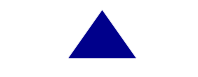
|
|
|
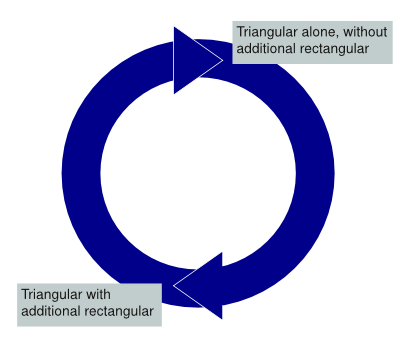
|
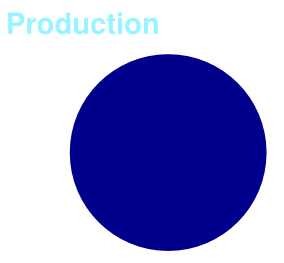
|
|
|
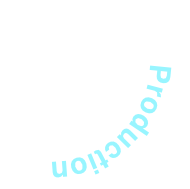
|
(c) Thomas Zastrow, 2007 The content of this page is licenced under the Free Documentation Licence.

