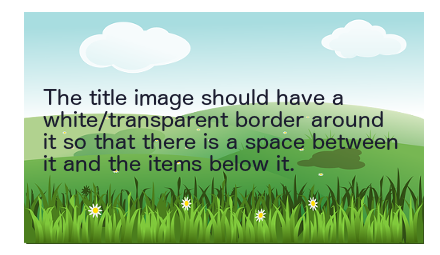TutorialTemplate: Difference between revisions
m (→First Section) |
|||
| Line 22: | Line 22: | ||
Each tutorial should be split into a number of logical sections. | Each tutorial should be split into a number of logical sections. | ||
The name of each section should be descriptive to help anyone looking at the table of contents. | |||
You can use the <nowiki>{{Annotation}}</nowiki> template, as below, to make some text stand out from the rest of the text. | You can use the <nowiki>{{Annotation}}</nowiki> template, as below, to make some text stand out from the rest of the text. | ||
Revision as of 09:36, 24 March 2015

Button … Menu → Choice … Keyboard
Introduction
This is where you tell the reader something about what the tutorial does.
You should include a message telling the reader what sort of difficulty level the tutorial is for.
Specific techniques used in this tutorial
The techniques listed here should be those that the reader will learn but shouldn't include very basic techniques, such as: creating image frames, entering text, setting an outline colour etc. unless the tutorial is for complete beginners.
- First technique.
- Second technique.
Set-up
Here you should tell the reader what sort of things they need to do before starting the tutorial.
For example, this might be to download a font or image to be used later.
First Section
Each tutorial should be split into a number of logical sections.
The name of each section should be descriptive to help anyone looking at the table of contents.
You can use the {{Annotation}} template, as below, to make some text stand out from the rest of the text.
Second Section
With each section following on the the one before it.
If you want to tell the reader to use a particular window or dialog you can use the {{Window}} template, as below.
This is an example of using the ![]() Window template, and this is a Tab within that window.
Window template, and this is a Tab within that window.
An {{InlineAnnotation}} template can also be used to draw the reader's attention
which is sometimes useful.
Third Section
To show the reader that a button needs to be pressed you can use the {{Button}} template as shown below.
This is an example of using the Button template.
A {{Callout}} template, as below, can be used to give the reader some extra information that isn't part of the main text but could otherwise be useful.
Fourth Section
You can also show the reader that they should use a menu by using the {{Menuitem}} template, as below.
This is an example of using the Menuitem → Template…
Conclusion
Here you can give the reader a summary of what they've done and/or give suggestions for further reading and/or experiment.