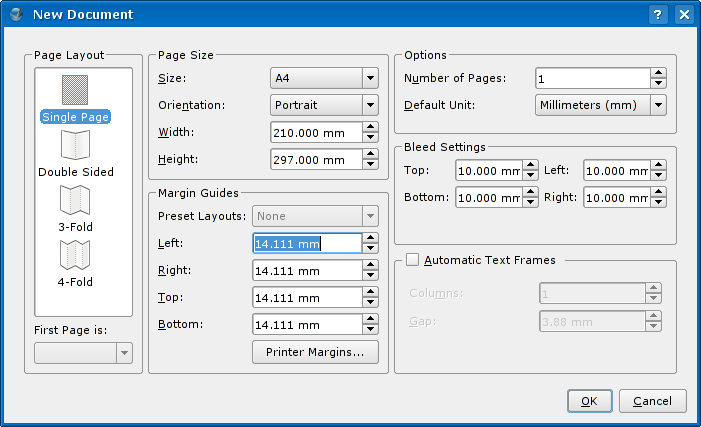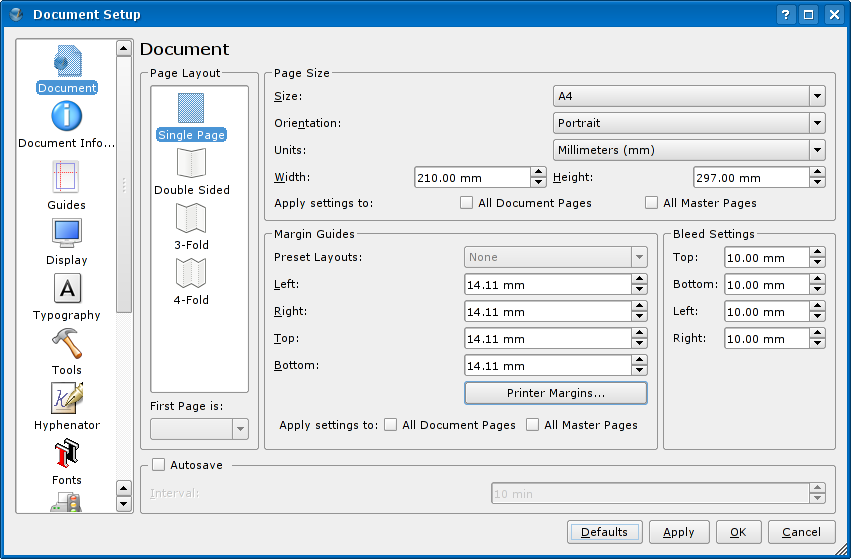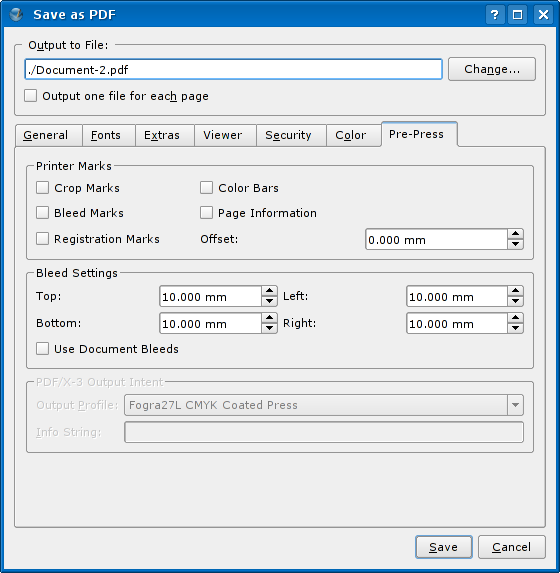How to setup bleed in Scribus 1.3.4cvs: Difference between revisions
Jump to navigation
Jump to search
mNo edit summary |
No edit summary |
||
| (One intermediate revision by the same user not shown) | |||
| Line 3: | Line 3: | ||
* You can setup bleed in the''' New Document''' dialog. | * You can setup bleed in the''' New Document''' dialog. | ||
* You can change that bleed setting | [[Image:New_doc_bleed_settings_134cvs.png]] | ||
* You can change that bleed setting in the '''Document Setup''' dialog. | |||
[[Image:Doc settings bleed settings 135cvs.png]] | |||
* In the '''Print''' and '''PDF Export''' dialogs you can override the document bleed settings with special values just for the job you currently have. | * In the '''Print''' and '''PDF Export''' dialogs you can override the document bleed settings with special values just for the job you currently have. | ||
[[Image:Pdf export bleed settings 136cvs.png]] | |||
* And of course you can setup defaults in the '''Preferences''' dialog. | * And of course you can setup defaults in the '''Preferences''' dialog. | ||
* If you setup bleed it'll be shown on the canvas too, so you can always see how far bleed extends over the page. | * If you setup bleed it'll be shown on the canvas too, so you can always see how far bleed extends over the page. | ||
Latest revision as of 08:06, 14 November 2006
| Installation • Usage • PDF issues • Other |
- You can setup bleed in the New Document dialog.
- You can change that bleed setting in the Document Setup dialog.
- In the Print and PDF Export dialogs you can override the document bleed settings with special values just for the job you currently have.
- And of course you can setup defaults in the Preferences dialog.
- If you setup bleed it'll be shown on the canvas too, so you can always see how far bleed extends over the page.